Understanding the pwd Command:
The pwd command is a fundamental utility that reveals the absolute path of the current working directory. When you’re immersed in the terminal, executing various commands and navigating through directories, it’s easy to lose track of your current location. pwd comes to the rescue by instantly displaying the full path, allowing you to situate yourself within the file hierarchy.
Basic Usage:
Executing pwd is as simple as typing the command and hitting Enter. The output will be the absolute path of the current working directory:
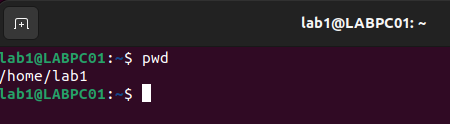
Here, /home/username/ is the absolute path to the current working directory.
Why pwd Matters:
- Contextual Awareness:
- Knowing your current directory is essential for executing commands or scripts that rely on specific file paths.
- It helps prevent unintended consequences, such as modifying or deleting files in the wrong location.
- Scripting and Automation:
- In scripting and automation tasks, using
pwdallows you to dynamically reference the current directory, making your scripts more flexible and portable.
- In scripting and automation tasks, using
- Troubleshooting:
- When encountering issues, providing the output of
pwdcan be valuable for others or for your own troubleshooting process.
- When encountering issues, providing the output of
Tips and Tricks:
- Options with
pwd:pwdhas few options, but one notable option is-P(physical), which avoids symbolic link resolution.
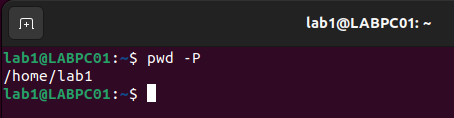
2. Incorporating pwd into Scripts:
- When writing scripts, capturing the output of
pwdinto a variable allows you to reference the current directory dynamically.
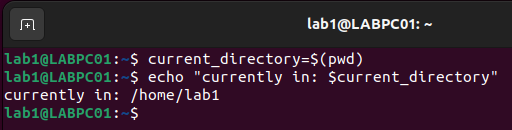
3. Navigation Efficiency:
- Combining
pwdwith other commands can enhance your navigation efficiency. For example, to change to the parent directory of your current location:
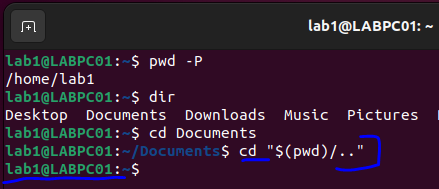
Conclusion:
The pwd command may seem like a humble tool, but its impact on Linux users is profound. From maintaining awareness of your location within the file system to scripting and troubleshooting, pwd is an invaluable companion in the Linux journey. As you navigate the intricate paths of the Linux world, make pwd a regular part of your toolkit, ensuring a smoother and more confident exploration of the vast filesystem landscape.
