The ls command is one of the most frequently used commands in Linux and other Unix-like operating systems. It’s a simple yet powerful utility that allows users to list the contents of directories, displaying files, directories, and their attributes. Whether you’re navigating the filesystem, managing files, or troubleshooting, ls is an essential tool in your Linux toolkit.
In this blog, we’ll explore the ls command in detail, covering its various options (parameters) that enhance its functionality.
Basic Usage of ls
The ls command without any options lists the contents of the current directory:

This command will display all the non-hidden files and directories in the current directory, one per line.
Commonly Used Parameters
-a(All Files Including Hidden)
- Description: This option displays all files, including hidden ones (those that start with a dot
.). - Usage
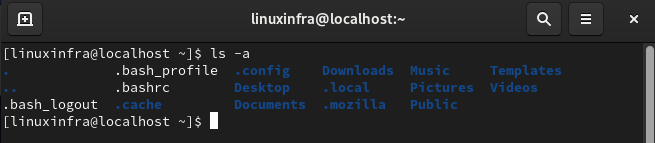
2. -l (Long Listing Format)
- Description: Provides detailed information about each file or directory, including permissions, number of links, owner, group, size, and last modification time.
- Usage

3 -h (Human-Readable Format)
- Description: Displays file sizes in human-readable format (KB, MB, GB, etc.) when used with
-l. - Usage:
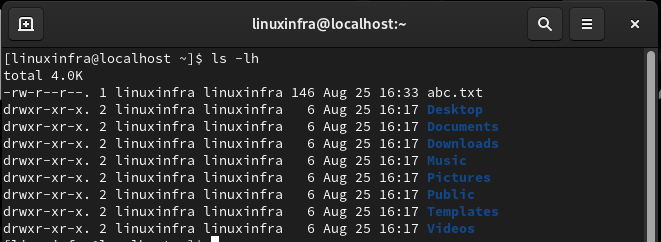
4 -t (Sort by Modification Time)
- Description: Sorts files by the time they were last modified, with the most recently modified files listed first.
- Usage:
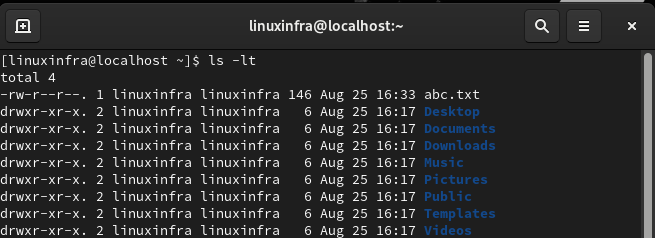
Combining Parameters
One of the strengths of the ls command is the ability to combine multiple options to customize the output. For example, if you want to list all files (including hidden ones) in a detailed, human-readable format, sorted by modification time, you would use:
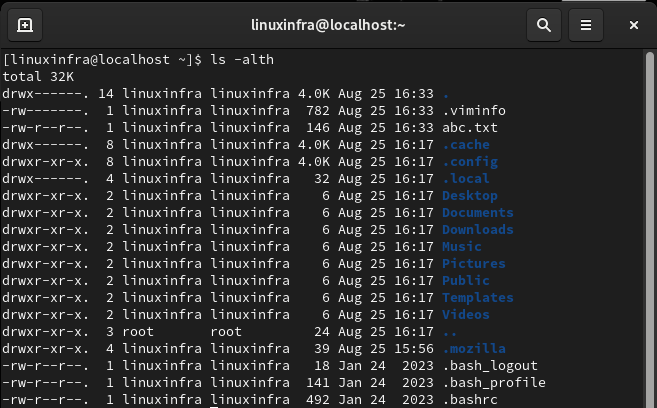
This command combines the following options:
-afor all files-lfor detailed listing-tfor sorting by time-hfor human-readable sizes
